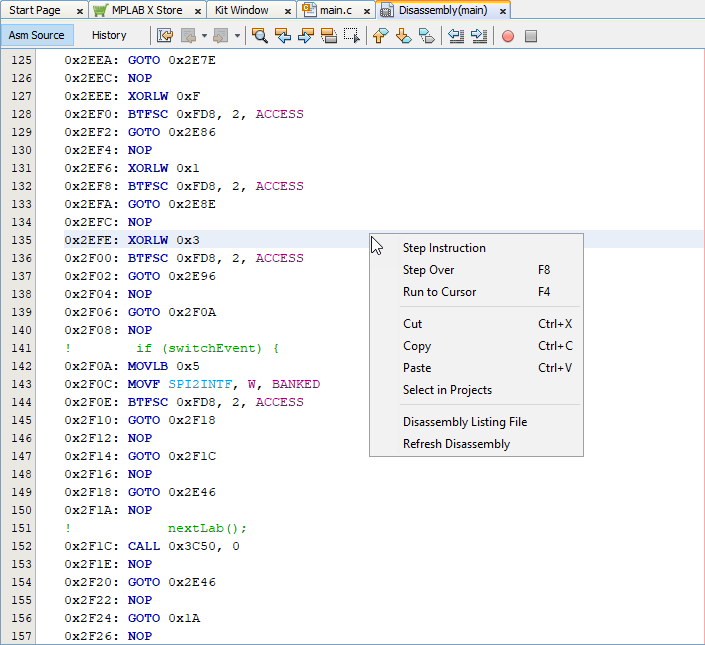14.8 Disassembly Window
View disassembled C code in the Disassembly window. Select to open this window. You must be in debug mode.
When debugging, the Step Over function works in the source code context. Disassembly debugging is done using the Step In function. If during Disassembly debugging Step In is not needed - for example in cases where a CALL instruction needs to be stepped over and not stepped in - this can be achieved by using the Run to Cursor feature. Place the cursor at the line where PC needs to be run to and hit the Run to Cursor/F4 button.
Right click in the window to see the context menu.
A quick way to view the entire disassembly file is to select Disassembly Listing File. This file is created by the compiler assembler and contains the mapping between the original source code and the generated assembly code. There is one list file produced for the entire program, including library code.
If your project device uses RAM banking, see also:
Banked Data Memory and Values Displayed in Windows