14.2 Action Items Window
Open the Action Items window from .
The window displays a unified list of things that you need to resolve in your various files and projects, including compiler warnings and errors. Place comments in your code to specify action items. For example, in the figure below the following lines of code were used:
//TODO Add function content
:
//TODO Complete project startup logic
:
//FIXME Update code for CCI compiler compliance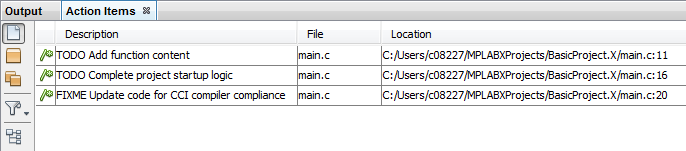
You can use filters to determine the entries that are displayed in the list and you can sort the list by clicking a column heading. The Action Items window icons enables you to modify and work with the displayed entries.
For more information, see: microchipdeveloper.com/mplabx:tasks-list
Action Items Window Display
This display format shows data in the following columns:
- Description – A description of the action required.
- File – The name of the file action.
- Location – The file location.
The Action Items window icons are displayed on the left side of the window.
| Icon | Icon Text | Description | |
|---|---|---|---|
 | Show action items for currently edited file only | When selected, the IDE scans the file that is currently selected in the editor and displays a list of the action items found in that file. When you open a new file in the editor, the file is scanned and only the action items in that file are displayed. | |
 | Show action items for the selected project | When selected, the IDE scans all the files in the currently selected project and displays all the action items in the project window. | |
 | Show action items for all opened projects | When selected, the IDE scans all the files in all open projects and displays a list of all the action items in the window. | |
 | Click here to select a filter | Click the Filter button to modify the filters for the action items or to create a new filter. You can click the drop-down list on this button to select a filter to apply to the list of action items. | |
 | Group action items by category | When selected, the list of action items is grouped by category. | |
Action Items Window Menu
Select and right click on a row in the window to pop up this menu.
| Item | Description* |
|---|---|
| Show | Show the location in code of the error/warning. |
| Scope | Show the scope of the item - current file, current project, all projects. |
| Filter | Show how the item is filtered. Also change filtering. |
| Refresh | Refresh the window contents. |
| Sort By | Specify how the window contents should be arranged. |
