14.16.4 Configuration Bits Window
Use the Configuration Bits window to temporarily change configuration settings or generate configuration code to add to your application.
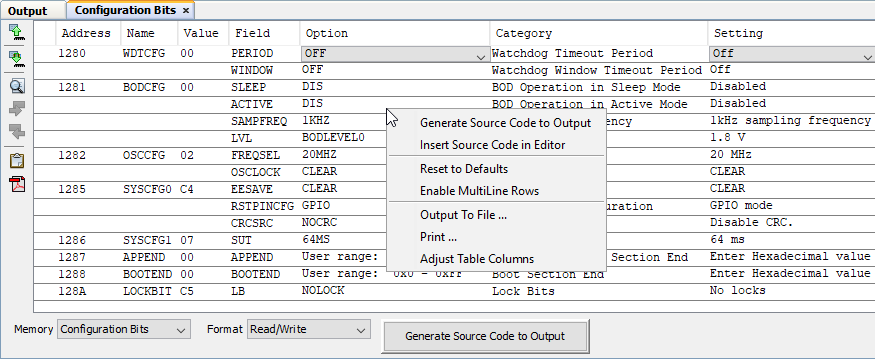
Configuration Bits Window Display
You may specify how memory is displayed in the window by selecting from the Format drop-down box on the bottom of the window. Available formats depend on your device.
When you are happy with the configuration bits settings in the window, you can click the Generate Source Code to Output button to write device-specific configuration code to the Output window. You may then cut-and-paste this code into your application in the editor window.
| Column Head | Definition |
|---|---|
| Address | Address of the configuration word/byte. |
| Name | Name of the Configuration Register. |
| Value | Current value of the configuration word/byte. |
| Field* | For
configuration bits set in code, the field portion of the macro. As an example, WDTE is the field portion of the macro _WDTE_OFF. |
| Option* | For
configuration bits set in code, the option portion of the macro. As an example, OFF is the option portion of the macro _WDTE_OFF. |
| Category | Name of the Configuration bit in the corresponding configuration word/byte. |
| Setting | Current setting of the Configuration bit. Use the drop-down list to change the setting. The Value of the configuration word/byte will change accordingly. |
| * Not all devices supported. | |
Configuration Bits Window Icons
Icons are located on the left side of the window.
| Icon | Icon Text | Function |
|---|---|---|
 | Read Configuration Bits | Uploads device configuration bit memory to the MPLAB X IDE. |
 | Program Configuration Bits | Downloads configuration bit memory from the MPLAB X IDE to the device. |
 | Find | Specify a string to find in the window. Select to match whole word or case. |
 | Find Next | Find next instance of string from Find. |
 | Find Previous | Find previous instance of string from Find. |
 | Paste | Paste
Generated Source code into Editor at
cursor. If Editor not in focus, Output window shows a warning and Generated Source code placed into this window. |
 | Open Device Datasheet | Open the online device datasheet. |
Configuration Bits Window Menu
Right click in the memory window data area to pop up this menu. Not all items may be visible for all MCUs.
| Item | Description |
|---|---|
| Generate Source Code to Output | Set the
configuration bits in the window, as desired. Then select this
option to generate code in the Output window,
which you can cut-and-paste into your program to set configuration
bits. Same function as the button on the window. |
| Insert Source Code to Editor | Set the configuration bits as desired in the window. Then select this option to generate code into an Editor window that you can cut-and-paste into your program to set configuration bits. |
| Reset to Defaults | Reset the values of all configuration bits back to their MPLAB X IDE defaults. |
| Enable Multiline Rows | Allow wrapping of contents if column is shorter than length of contents (e.g., Category). Otherwise contents will be truncated, signified by ellipsis (...). |
| Output To File | Write the displayed window contents to a text file using the Output to File dialog. |
| Print the
contents of this window using the Print
dialog. Note: If
you have a large memory device, the number of pages printed can
become very large. A suggestion is to print the window contents
to a file (Print dialog, General tab,
Print to File check box) and then
select which pages from the file you need to
print. | |
| Adjust Table Columns | Adjust the columns automatically. |
