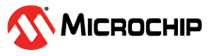11.3.1 Peripheral Signals Assignment Table
The CAN configurator window is divided into the following two main sections:
- The Configuration window that displays all the Assignment options.
- The Connectivity Preview window that shows a graphical view based on the configurations and selections for the highlighted signal row.
There are no hardware configuration options for the CAN peripheral.
The following table summarizes the valid connections for different configurations that are available in the CAN configurator dialog.
| CAN Port | Direction | Main Connection | Extra Connection | |
|---|---|---|---|---|
| Fabric | GPIO | |||
| RX | IN | CAN MSIO | Yes | Yes |
| Fabric | N/A | N/A | ||
| TX | OUT | CAN MSIO | Yes | N/A |
| Fabric | N/A | N/A | ||
| TX_EN_N | OUT | CAN MSIO | Yes | N/A |
| Fabric | N/A | N/A | ||
Each port is connected to the allocated CAN MSIO or to the fabric through the Main Connection drop-down menu.
When the main connection is I/O, the signal is routed through the fabric by selecting the Fabric under Extra Connection. The Extra Connection option is available only when Advance Options is selected. The MSIO RX input is routed to the GPIO and fabric.
Because the MSS peripherals (MMUART, I2C, SPI, CAN, GPIO, USB, and Ethernet MAC) share MSIO and FPGA fabric access resources, the configuration of any of these peripherals might result in a resource conflict when an instance of the current peripheral is configured. Peripheral configurators provide clear indicators when such a conflict arises. For more information, see MSS CAN Configurator User Guide.
The functional behavior of the CAN instance must be defined at the application level using the SmartFusion 2 MSS CAN firmware driver provided by Microchip. For more information, see the CAN Firmware Driver User Guide.