14.17.5 CPU Registers Window
The CPU Registers window displays the contents of the SFRs that relate to the device CPU. To view only a few CPU SFRs, you may prefer to use a Watches window, which may help with speed issues when using hardware debug tools (i.e., faster window update rate).
Whenever a break occurs, the contents of the CPU Registers are updated.
Visible Registers
If a data memory register is not physically implemented on a device, it may not appear in the SFR list. Some tools, such as simulators, may allow you to see registers that do not exist on the actual device, such as prescalers.
Single Stepping
If Freeze Peripherals On Halt is selected, the I/O port bits in the SFR or the Watches windows will not update when single stepping. The pin will be modified, but the read request to retrieve the new value is blocked by the freeze and cannot be updated until the next step or run command.
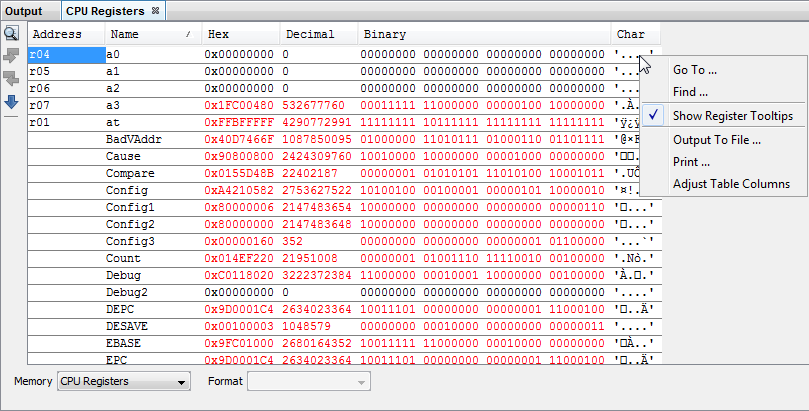
CPU Registers Window Display
You may specify how memory is displayed in the window by selecting from the Format drop-down box on the bottom of the window. Choices are:
- Blank - Only one view.
- Devices with FPU - For PIC32 devices
with a Floating-Point Unit (FPU), the Format options are:
- All Registers
- Only CPU Registers
- Only FPU Registers.
Blank, All Registers or Only CPU Registers Format
Data is displayed in the following columns.
- Address – SFR physical hexadecimal address.
- Name – Symbolic name for the SFR.
- Radix Information – Hex, Decimal, Binary, Char.
- Virtual – SFR virtual hexadecimal address as defined by the Bus Matrix.
Only FPU Registers Format
Data is displayed in the following columns.
- Address – SFR physical hexadecimal address.
- Name – Symbolic name for the SFR.
- Radix Information – Hex
- Floating Point – Float, Double
CPU Registers Window Icons
Icons are located on the left side of the window.
| Icon | Icon Text | Function |
|---|---|---|
 | Find | Specify a string to find in the window. Select to match whole word or case. |
 | Find Next | Find next instance of string from Find. |
 | Find Previous | Find previous instance of string from Find. |
 | Go To | Go to specified line number or address. |
CPU Registers Window Menu
Right click in the memory window data area to pop up the menu as in the table below.
| Item | Description |
|---|---|
| Go To | Go to the address/function specified using the Go To dialog. |
| Find | Find text specified using the Find dialog. |
| Show Register Tooltip | Show or hide tooltips for a register. Hover over the register name for pop-up information. |
| Output To File | Write the displayed window contents to a text file using the Output to File dialog. |
| Print the
contents of this window using the Print
dialog. Note: If
you have a large memory device, the number of pages printed can
become very large. A suggestion is to print the window contents
to a file (Print dialog,
General tab, Print to
File check box) and then select which pages from
the file you need to print. | |
| Adjust Table Columns | Adjust the columns automatically. |
