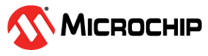1.8.4.4 Select FHB
(Ask a Question)To select an FHB, perform the following steps:
- Go to the Live Probes tab and enter *coutB* in the filter box, then click Search.
- Select coutB [0]
and click Add, as shown in the following figure.
coutB [0] is used as the hardware break point trigger.
- Select coutB [0]:
Q, and click Assign to Channel A, as shown in the
following figure.
Figure 1-27. Select an FHB - Select the Active Probes tab, and search for *coutB*.
- Select coutB [0]
to coutB [7] by holding the Shift key and click
Add, as shown in the following figure.
Figure 1-28. Adding FHB Trigger to Active Probes - Select Operate on All Clock
Domains, as shown in the following figure.
Figure 1-29. Selecting Clock Domains - Click Arm Trigger, as shown in the preceding figure. The counter halts on the next positive edge that occurs on the signal connected to Channel A (coutB [0]) in Live Probes.
Important: If you require a certain number of clock cycles before
halting the clock domain after triggering, a value between 0 and 255 must be entered in
Delay Cycles Before Halt before you click Arm
Trigger. This sets the FHBs to trigger after the specified delay from the
rising edge trigger.
The FHB controls are highlighted in the preceding figure, the following actions can be performed using these FHB controls:
- Provide custom delay cycles before the halt.
- Force a selected clock domain or all clock domains to halt without waiting for a trigger from a live probe signal by clicking the Halt button.
- When the clock domain is in the halted state (live probe halt or force halt), resume the clock domain by clicking the Play/Resume button.
- When the clock domain is in the halted state (live probe halt or force halt), advance the clock domain by one clock cycle and hold the state of the clock domain by clicking the Step button.
- Save the waveform view of the selected
active probes by specifying the number of clock cycles to capture in the Export Waveform
text box and then click the Capture Waveform button. The waveform
is saved as a
.vcdfile. - View the saved waveforms by importing
the
.vcdfile. The waveform file can be viewed in a waveform viewer that supports the Value Change Dump (vcd) format. - Click Close to close the Debug FPGA Array window. Click No when prompted to save the active probes to a file.