5.1.3 Step 2: Select Device (and Tool)
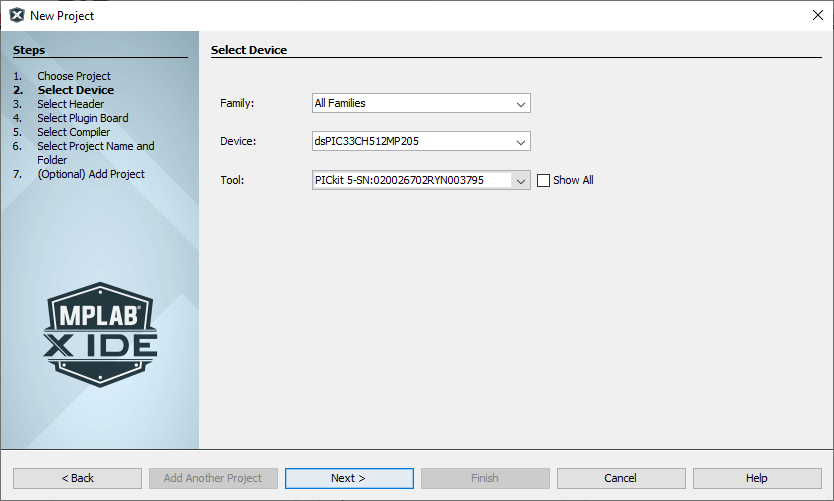
Select your application device and a tool that supports that device.
| Family | To narrow down Device selection, choose a device family from the drop-down list. |
| Device | Choose a device from the drop-down list. You can start typing and
device suggestions will display below. For LF devices (e.g., PIC16LF1615), be aware that you will need to set up your physical device to be powered by a lower voltage than F type devices (e.g., PIC16F1615), typically 3.3 V instead of 5.0 V. If a higher voltage will damage your device, MPLAB X IDE will display a Warning dialog to remind you. If you do not see your device listed, check the MPLAB Pack Manager. |
| Tool | Select the debug tool that supports the selected device. Tools that
support the device should be listed in the drop-down list. For hardware tools, you may notice that a serial number (SN) is specified below any tool that is connected to your computer. This allows you to select from several connected hardware tools. |
| Show All | Check to see all tools supported in MPLAB X IDE. Grayed tools do not support the selected device. |
