14.15.11 User ID Memory Window
Some devices have memory locations where you can store checksum or other code identification (ID) numbers. These locations are readable and writable during program/verify. Depending on the device, they also may be accessible during normal execution through the TBLRD and TBLWT instructions.
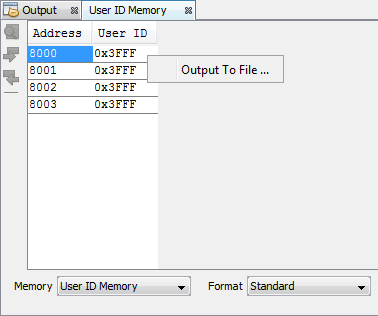
User ID Memory Window Display
Consult your device programming specification to determine what values may be entered here. For most devices, this sets the low nibble of the device ID word; the high nibble is set to ‘0’. The high nibble can be only be written to programmatically, such as by using Table Writes.
You may specify how memory is displayed in the window by selecting from the Format drop-down box on the bottom of the window.
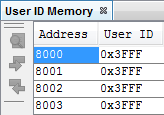
In the Standard display, data is shown in the following columns.
- Address – User ID hexadecimal address(es).
- User ID – Contents (in hex) of User ID memory.
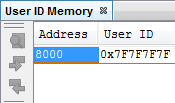
In the Legacy display, data is shown in the following columns.
- Address – User ID hexadecimal starting address.
- User ID – Contents (in hex) of User ID memory.
User ID Memory Window Icon
Icons are located on the left side of the window.
| Icon | Icon Text | Function |
|---|---|---|
 | Find | Specify a string to find in the window. Select to match whole word or case. |
 | Find Next | Find next instance of string from Find. |
 | Find Previous | Find previous instance of string from Find. |
User ID Memory Window Menu
Right click in the memory window data area to pop up the menu, as in the table below.
| Item | Description* |
|---|---|
| Output To File | Write the displayed window contents to a text file using the Output to File dialog. |
