14.15.8 Device Information Window
The Device Information window displays the contents of the Device Information Area of memory for devices that support this memory area (currently PIC18F24K42 and many PIC16Fxxxxx devices). The DIA contains the calibration data for the internal temperature indicator module, stores the Microchip Unique Identifier words and the Fixed Voltage Reference voltage readings measured in mV. See your device data sheet for details.
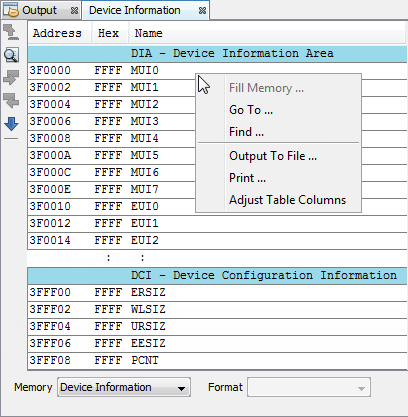
Device Information Window Display
This display format shows data in the following columns:
- Address – Hexadecimal address of the data in the next column.
- Hex – Hexadecimal data, shown in 1-, 2- or 4-byte blocks, selectable from the menu.
- Name – Description of the corresponding line of data.
Device Information Window Icons
Icons are located on the left side of the window.
| Icon | Icon Text | Function |
|---|---|---|
 | Refresh by Read Device Memory | Same function as the Debug toolbar “Read Device Memory” icon - uploads device memory to the MPLAB X IDE. |
 | Find | Specify a string to find in the window. Select to match whole word or case. |
 | Find Next | Find next instance of string from Find. |
 | Find Previous | Find previous instance of string from Find. |
 | Go To | Go to specified line number or address. |
Device Information Window Menu
Right click in the memory window data area to pop up this menu. Not all items may be visible for all devices.
| Item | Description |
|---|---|
| Fill Memory | Fill memory from
Start Address to End
Address with the value in
Data. Specify other options in the Fill Memory dialog. |
| Go To | Go to the address/function specified using the Go To dialog. |
| Find | Find text specified using the Find dialog. |
| Output To File | Write the displayed window contents to a text file using the Output to File dialog. |
| Print the
contents of this window using the Print
dialog. Note: If
you have a large memory device, the number of pages printed can
become very large. A suggestion is to print the window contents
to a file (Print dialog,
General tab, Print to
File check box) and then select which pages from
the file you need to print. | |
| Adjust Table Columns | Adjust the columns automatically. |
