14.15.7 EE Data Memory Window
The EEPROM window displays EEPROM data for any microcontroller device that has EEPROM data memory (e.g., PIC16F1829). Data/opcode hex information of the selected device is shown.
For the MPLAB X Simulator, when an EEPROM register value changes or the processor is halted, the data in the EEPROM window is updated.
For any Microchip hardware debug tool (e.g., MPLAB PICkit 5 in-circuit debugger), when an EEPROM register value changes or the processor is halted, the data in the EEPROM window is NOT updated; you must either do a Debug Read of device memory, if the device/header supports this, or you must exit from the debug session and then read the device data.
The start of EEPROM data memory needs to be specified for use with programmers. The table below shows some generic values, but please check the programming specification for your selected device to determine the correct address.
| Device | Generic Start Address |
|---|---|
| Midrange MCUs | 0x2100 |
| Enhanced Midrange MCUs | 0x1E000 |
| PIC18F MCUs | 0xF00000 |
| PIC24 MCUs, dsPIC DSCs | 0x7FFE00 |
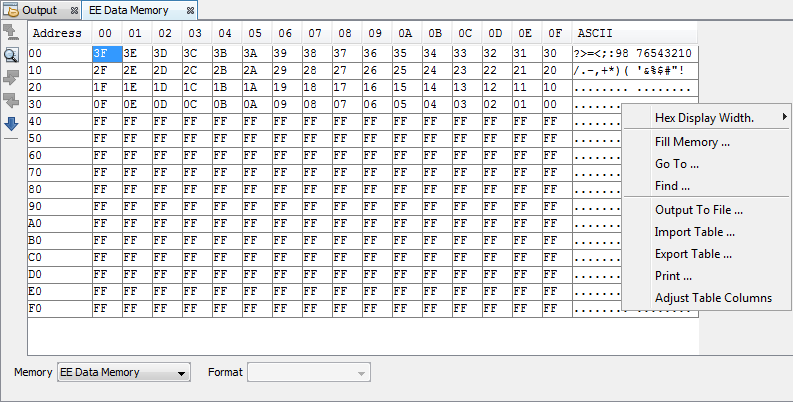
EE Data Memory Window Display
This display format shows data in the following columns:
- Address – Hexadecimal address of the data in the next column.
- Data Blocks – Hexadecimal data, shown in 1-, 2- or 4-byte blocks, selectable from the menu.
- ASCII – ASCII representation of the corresponding line of data.
EE Data Memory Window Icons
Icons are located on the left side of the window.
| Icon | Icon Text | Function |
|---|---|---|
 | Refresh by Read Device Memory | Same function as the Debug toolbar, Read Device Memory icon - uploads device memory to the MPLAB X IDE. |
 | Find | Specify a string to find in the window. Select to match whole word or case. |
 | Find Next | Find next instance of string from Find. |
 | Find Previous | Find previous instance of string from Find. |
 | Go To | Go to specified line number or address. |
EE Data Memory Window Menu
Right click in the memory window data area to pop up the menu as in shown below.
| Item | Description* |
|---|---|
| Hex Display Width | Hex Format Only Set the hexadecimal display width. (Options depend on the device selected). |
| Fill Memory | Fill memory from
Start Address to End
Address with the value in
Data. Specify other options in the Fill Memory dialog. |
| Go To | Go to the address/function specified using the Go To dialog. |
| Find | Find text specified using the Find dialog. |
| Output To File | Write the displayed window contents to a text file using the Output to File dialog. |
| Import Table | Import tabular data from a file into a Memory window using the Import Table dialog. |
| Export Table | Export tabular data from a Memory window into a file using the Export Table dialog. |
| Print the
contents of this window using the Print
dialog. Note: If
you have a large memory device, the number of pages printed can
become very large. A suggestion is to print the window contents
to a file (Print dialog,
General tab, Print to
File check box) and then select which pages from
the file you need to print. | |
| Adjust Table Columns | Adjust the columns automatically. |
